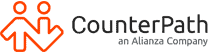Sipgate Softphone Walkthrough
Additional Resources
Callcentric is a voice service that providers North American numbers in United States and Canada. This guide will cover how to connect Callcentric to Bria.
By connecting with Bria, you will be able to:
- Make outbound and take inbound calls from Bria softphone
- Access your business lines from mobile and desktop
- Access additional screen-sharing and video conferencing features
Setting up voice service with Callcentric
Start by creating an account with CallCentric with the following link https://www.callcentric.com/login/. CallCentric enables internet calling for free, perfect for testing purposes. For external calling, various outbound calling plans are available.
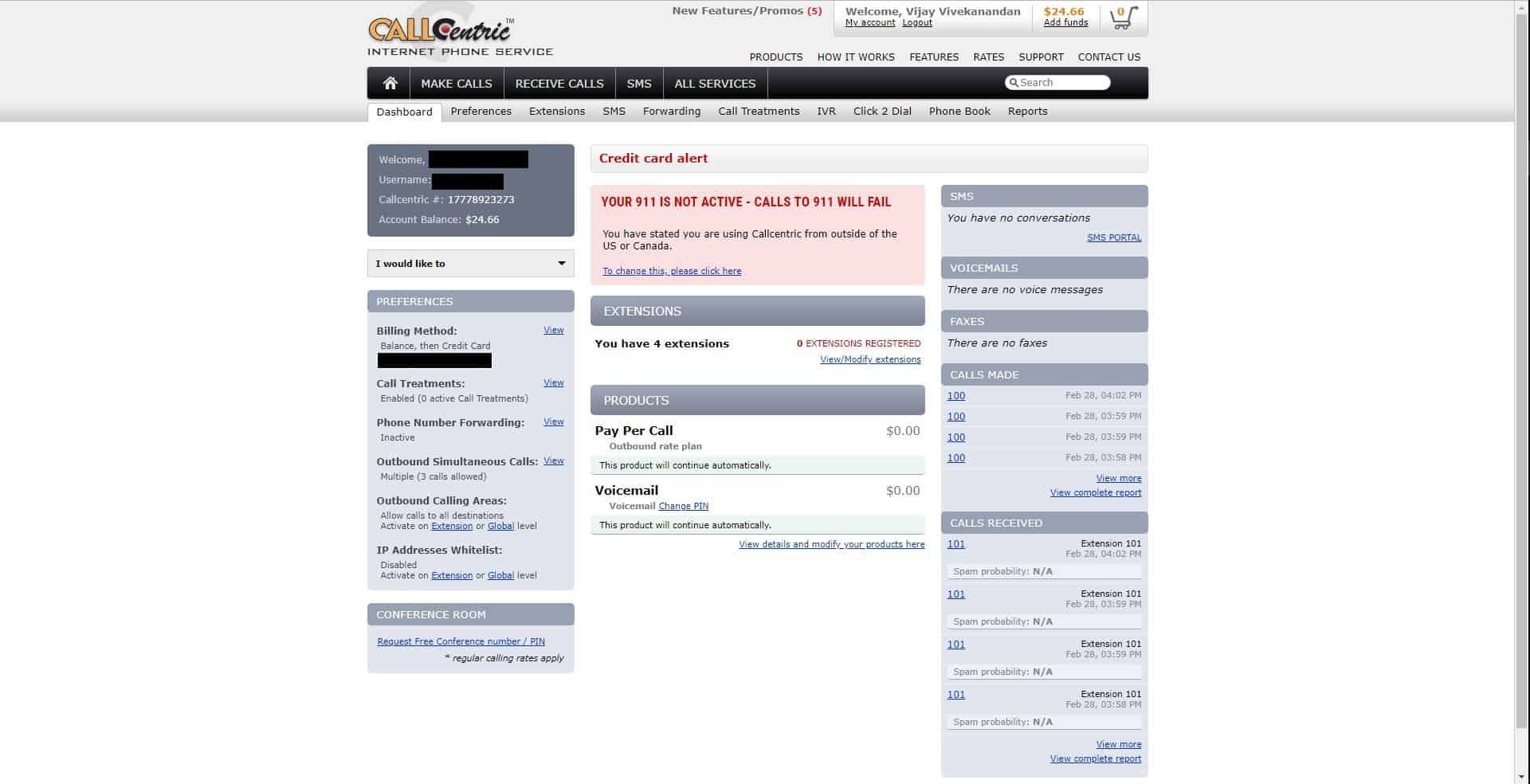
Setting up Callcentric users
Log into CallCentric, you would be greeted with the Dashboard screen below. From there, navigate to the “Extensions” tab. Here, add extension lines which will be assigned to users. Keep this tab open! CallCentric information in the images below will be used in later steps.
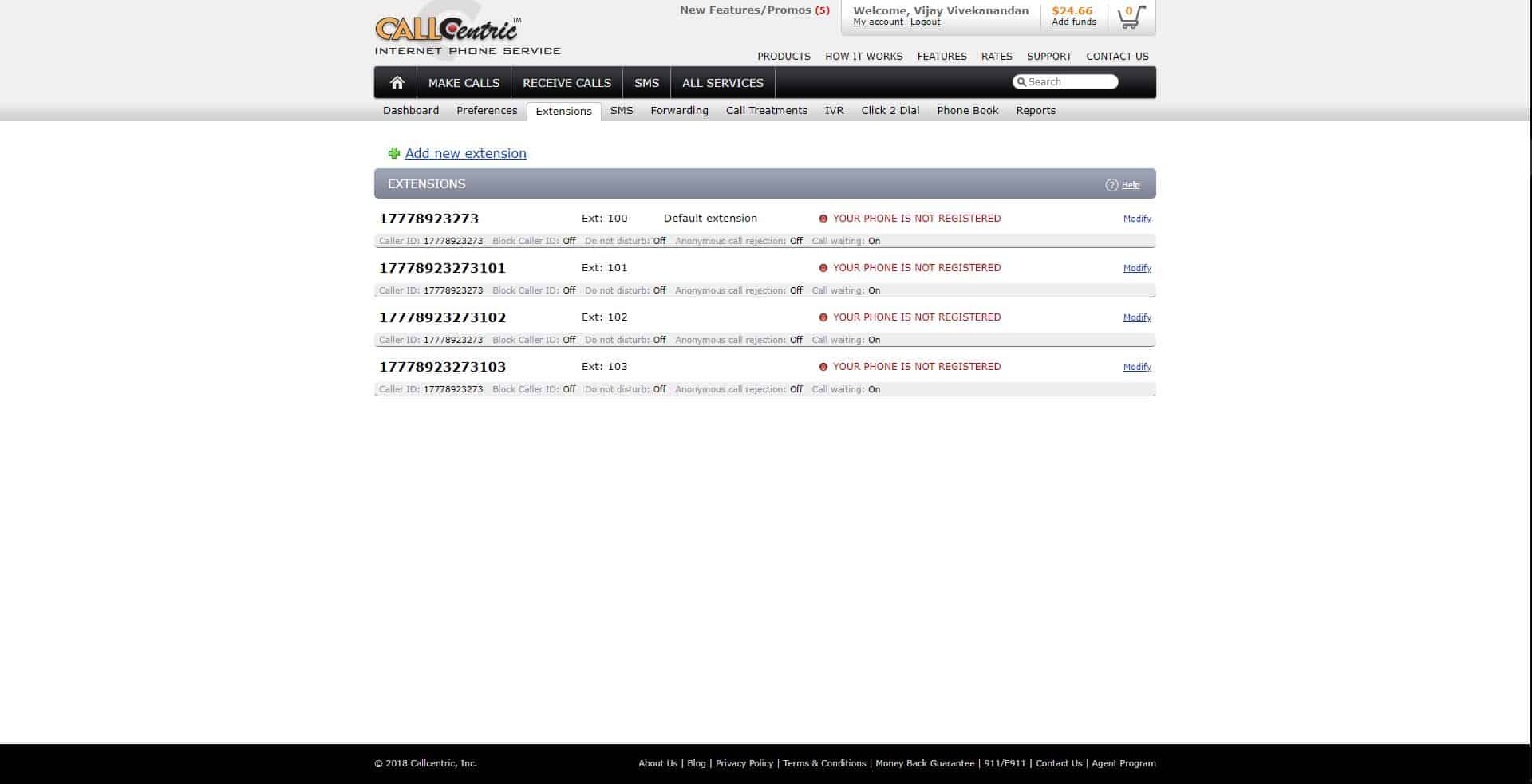
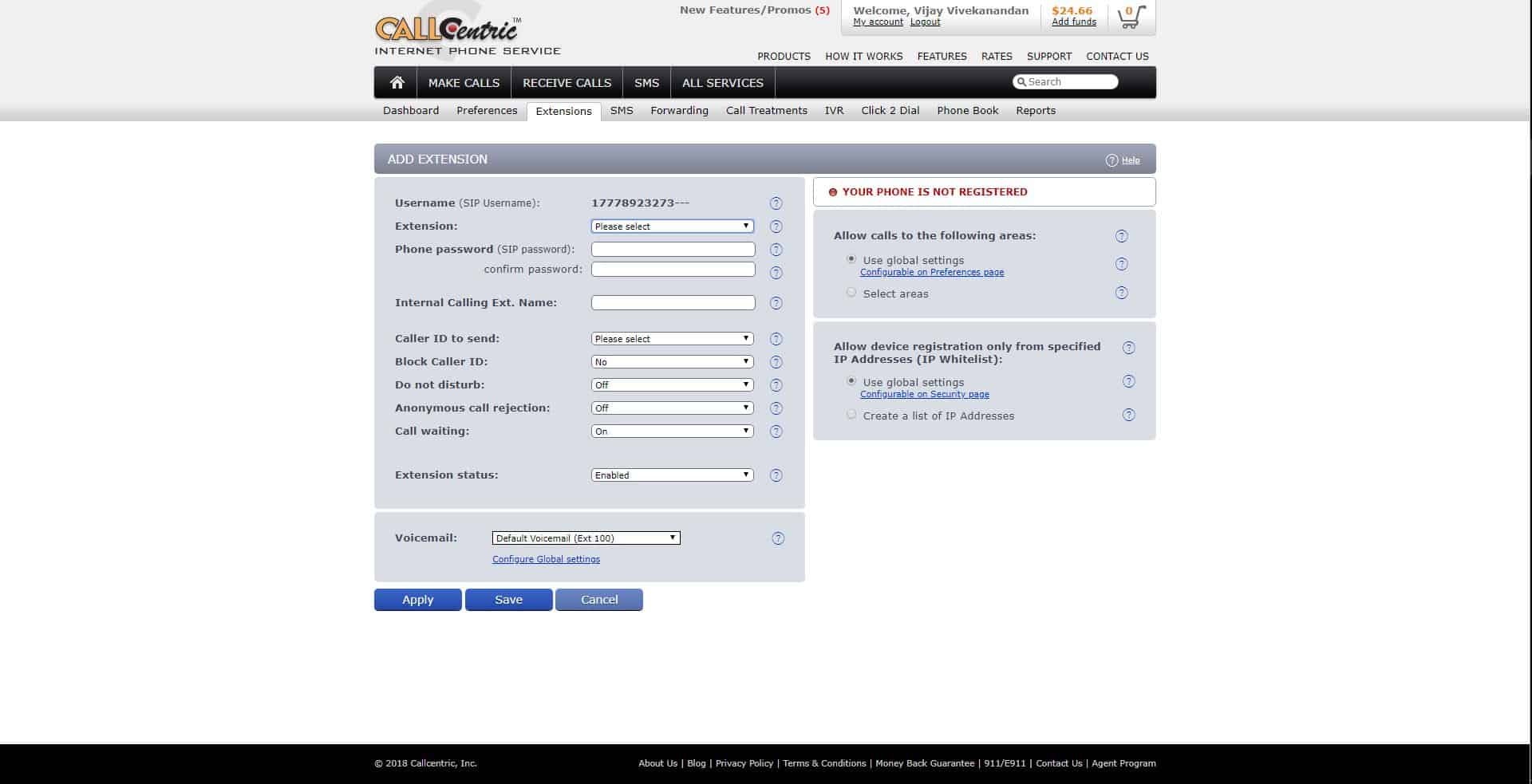
Signing up with Bria Teams
Sign up with Bria Teams at https://teams.softphone.com/signup/. You will need an administrator account to access Bria Team’s portal.
Connecting Callcentric to Bria Teams
Easily connect CallCentric by navigating to the “Voice” tab and select the “Add Voice” button. You can configure manually, but if you are setting up voice with an integrated partner like CallCentric, all voice settings are pre-configured along with the SIP domain.
Simply select CallCentric as your voice provider and save with the pre-configured settings.
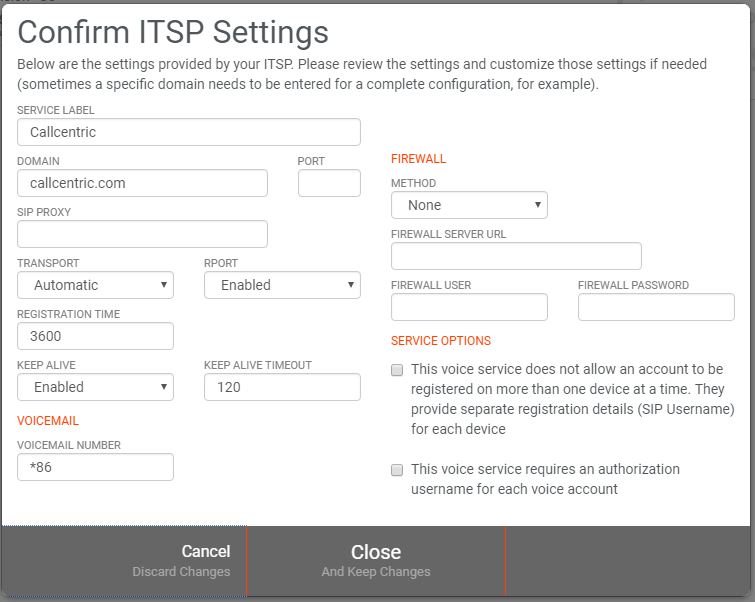
Matching Callcentric users to Bria Teams
Click on the “User” tab and select the “Add User” button. Here, you will need to create users identified by emails and assign them the SIP extension lines you have set in CallCentric Extensions tab (Step 2).
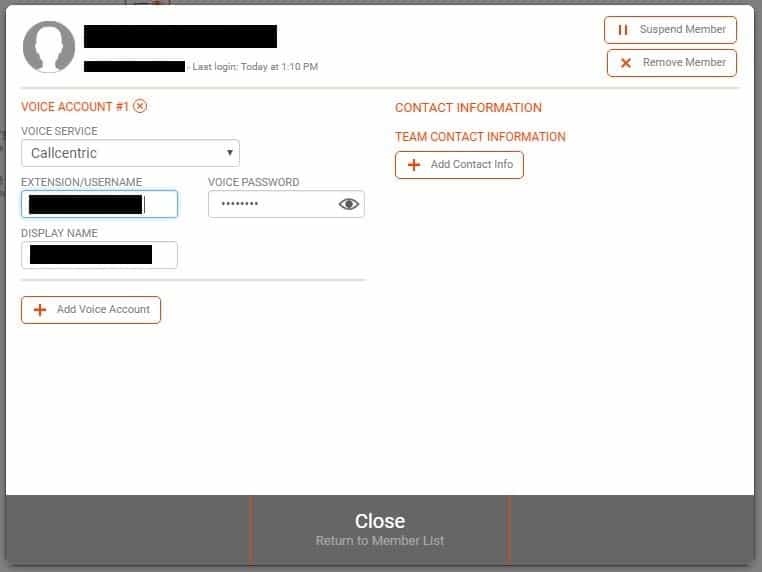
On-boarding Users
When a user is added, an email invitation will be sent. They will access a personal Bria Teams User Portal where they can set their login password and preferred contact information. Download links to Bria Teams will be available in both the portal and the initial invitation email.
To start making calls, simply download, login with the set user credentials and calls are ready to go!
Have further product or pricing questions?
Get in touch with our team today.