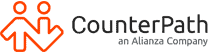A SIP softphone is an application that allows you to place and receive calls on a virtual phone that runs on the open source SIP protocol. A common term for the standard that allows voice chat is VoIP. SIP is a protocol that allows you to share voice, video chat, presence, text messages, documents and more. A SIP softphone is the software that runs on your computer, phone or tablet that allows you to communicate with someone else.
You can use hard phones or softphones to connect to SIP. Hard phones look like a regular desk phone, but often have more robust features. If you’re quite familiar with physical phones and love the buttons and the feel of a handset in your hand, you may want to consider a hard phone as an option. Just plug an ethernet cable in the back, sign in to your account and you can start calling if you have a cloud based provisioning system.
Even if you do use a hard phone, you should also consider a softphone. A SIP softphone is software that simulates a phone on your computer, tablet or mobile phone. It allows you to connect to the SIP or VoIP network and receive and place calls. When the software launches it often simulates the look of a phone on your computer. There are buttons like a regular phone, and it can connect to the address book on your computer, so any contact information you have stored can be used to place calls. When someone calls you, if their name and number is in your address book you’ll get to see who is calling you.
If you’re an enterprise, you can connect to a corporate LDAP repository and pull in your entire company contact list. You can connect to an LDAP, Active Directory or a cloud hosted CRM and pull in contacts so it’s easy for your team to reach out to key contacts with reliable information. If you’re using some of the powerful enterprise features of Bria Enterprise, you can provision accounts and contacts right to someone’s softphone from the cloud.
Table of Contents
What equipment do you need for an SIP Softphone?
To use a softphone you’ll need a microphone and speakers connected to your computer. For the best experience using a softphone you’ll want to use a headset. You can get a headset with a microphone that extends in front of your mouth to pick up high quality audio, or you can invest more in a set of headphones with a high quality microphone built in. If you get a high quality set of headphones it will pick up excellent audio from your voice. If you’re using your mobile phone, you can download an app that will simulate a SIP phone, and you have the choice of using a headset or the built in mic and speakers in your device. The advantage of a softphone is that you can download the software on your computer, mobile phone and any other devices and when you sign into your account you can choose how calls are handled. If you’re in the office, you can place or take a call on your computer, but if you’re on the move you can have a call come through to your mobile phone.
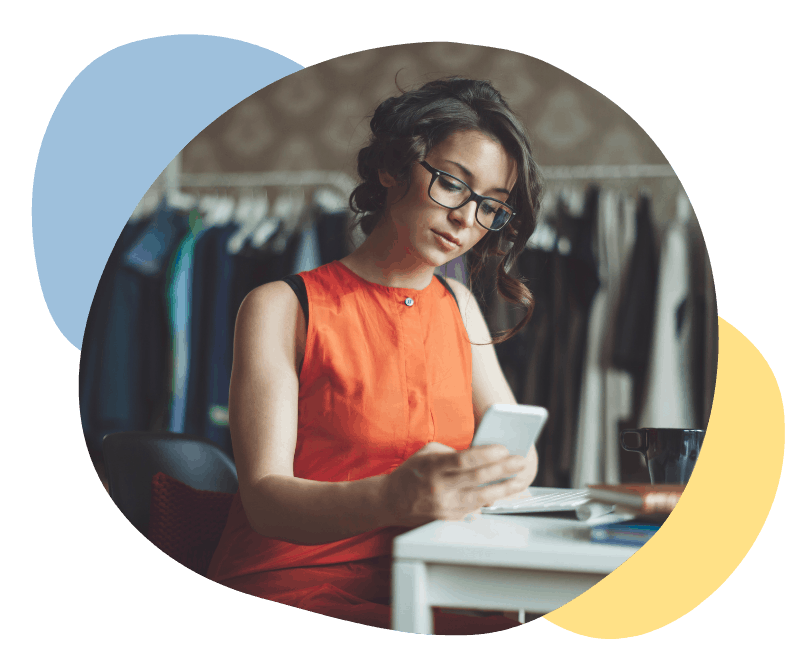
How to set up an SIP Softphone
To set up a softphone, you’ll need to have an account with a SIP or VoIP provider. If you’re using a provisioning server such as the Stretto™ Platform, then as a user there is very little work to do. Your administrator can pre-configure your account. So all that’s left for you to do is download, log in and start placing and receiving calls. Your administrator can identify what accounts, systems and features should be on your phone and track usage. You just log in and start communicating.
To set up a softphone if you don’t have an administrator you’ll need to identify what SIP or VoIP service you’re using and follow the specific configuration steps. You’ll need to identify a few key settings around whether you want to use WiFi for calls or a mobile signal if you’re using your phone. You’ll need to connect your headset or set your microphone and speakers if you’re using a computer. You’ll also need to identify the right codecs and settings for the service you’re using. For a full list of our partners and integrations please see here: https://www.counterpath.com/partners
How to place calls using an SIP Softphone
To use a softphone you launch the app or the software on your computer and either select a name from your address book or use the buttons to dial a number, just like you would on any other phone. Unlike most mobile phones these days international calls are easy to make and less expensive than most mobile phone plans. If you’re reaching out to a team member at your company you can view their contact card and review their status to know if they’re available, on a call or away from their desk before you reach out.
What to do if you’re not able to take a call on your SIP Softphone
One of the powerful features for a company is call routing. When someone calls in if one person is not available you can identify who should be notified next, and when. For example, if someone calls the main number and your phone rings you can set it up such that if you don’t pick up on the first 2 rings, then another phone will ring. You can set up simple or more complex paths for your customers as they call in, to ensure they always get to a person when they need to.
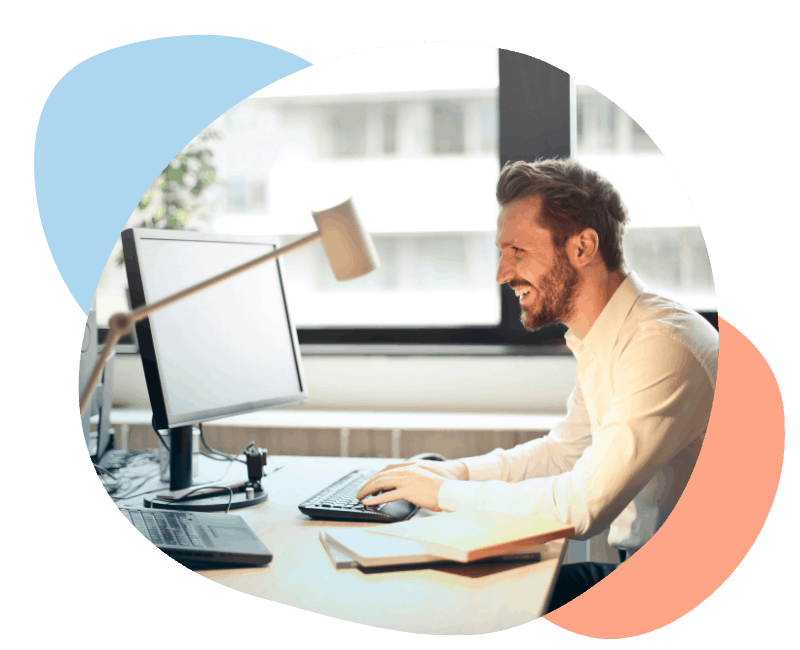
Use your SIP Softphone for more than just calls
One of the key advantages of a softphone is that the SIP protocol is more than just voice. VoIP is the layer that provides audio calls, but a SIP phone can do much more. You can place video calls, send instant messages and documents, and more. You can record calls, click to answer, transfer, forward or hold calls. You can use the online presence function to see if one of your colleagues is online and available to transfer a call, or busy on a call.
Take your work SIP Softphone with you
Today more than ever we’re working while not in the office. The ability to take your work phone with you and all your contacts is a powerful advantage of a softphone. If you’re an enterprise or large company the ability to update your contact list with information from your corporate contact database or CRM (Customer Relationship Management system) means you’ll have the most up to date information. If you’re on the way to meet a new customer and someone else in the company has entered their contact info you can have that number on your softphone when you need it.
The flexibility to communicate how you want to; through voice, video or text and the ability to pick what device you answer on, your laptop or phone is a powerful feature of softphones. If you’re looking for a provider with crystal clear audio quality and powerful features, a Bria softphone allows you to make the most of talking to your team or customers.
Looking to implement a SIP softphone?
Get in touch with our team for a demo today.